DJI Natalia
 Administrator
Offline
|
Hi, there.
We are sorry for the inconvenience caused. Could you please try the following steps again, if the problem still exists, please send us an operation video so that we can confirm the details better.
1. Enable Broadcast mode in Transmission on the DJI Ronin 4D’s high-bright main monitor.
* At least one high-bright remote monitor must be connected to DJI Ronin 4D before enabling Broadcast mode.
2. Power on the high-bright remote monitor and tap “...” to enter System Settings and then Connection Settings. Tap Broadcast mode.
3. In Broadcast mode, the high-bright remote monitor will automatically search for the device with the Broadcast mode enabled nearby. Tap to select a DJI Ronin 4D camera and the liveview of the corresponding device will display on the remote monitor.
4. The right side of the live view of the high-bright remote monitor will display the buttons arranged by the camera index. The customer can tap to quickly switch between cameras based on requirements, or tap the Refresh icon to display the liveview.
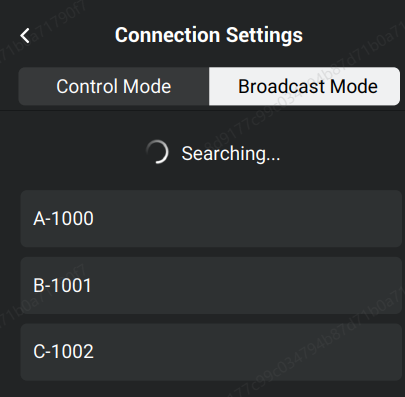
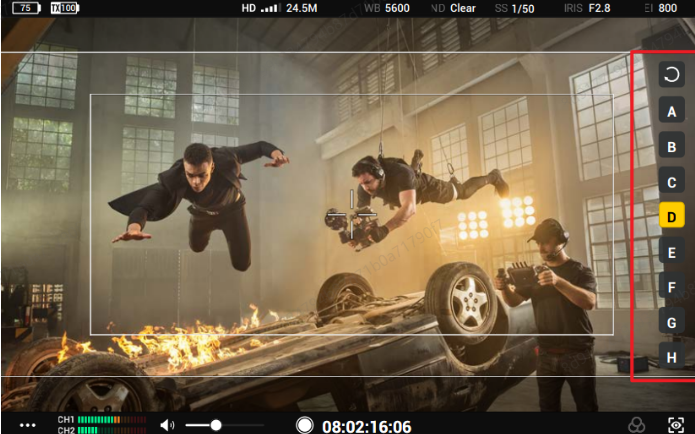
[Example]
If more than one DJI Ronin 4D is to be monitored, for example, when switching between two cameras to monitor the view, refer to the following information:
1) Power on two DJI Ronin 4D cameras, and link their high-bright remote monitor respectively.
2) After linking, enable the Broadcast mode of the two DJI Ronin 4D cameras at the same time.
3) Power on a third high-bright remote monitor. Enter System Settings and then Connection Settings. Set to Broadcast mode. Follow the method above. Tap the camera index shown on the right side of the remote monitor to switch between cameras.
|
|
