DJI Tony
 Administrator
Offline
|
Hello there. Sorry about the trouble. For the Remote ID error, please follow these steps:
1. Please make sure the aircraft firmware version is the latest. You can find it in the "About" section after tapping the three dots at the upper-right corner of the image transmission. The Mini 3 Pro's latest firmware is v01.00.0410.
2. Please make sure the app version has been updated to the latest from the official website. You can redownload it here: https://www.dji.com/downloads/djiapp/dji-fly
3. Ensure the "location service of the mobile phone" and the "location permission" of the DJI Fly app are enabled.
The main factors that affect the transmission distance are firmware, signal transmitter power, attenuation, obstruction, and electromagnetic interference. Please check the notes below and see if it will help:
1. Check the aircraft image transmission distance in your country.
2. Check if the aircraft firmware, remote controller firmware, and app versions are the latest. If not, please update the firmware to the latest versions first.
3. Check the remote controller antenna position. Please place your remote controller antenna in the optimal position.
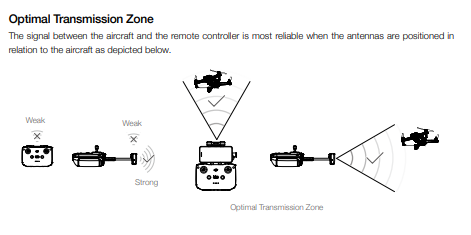
4. Keep note of trees and house obstructions near the flying field. After flying for a period, note the obstruction near the horizontal line to ensure that there are no visible obstructions in the aircraft's direction.
5. Check whether there is significant interference in the flight environment. Please turn on the Image Transmission Settings to check the real-time channel quality. If the interference is significant, we recommend changing the flight environment. Common electromagnetic interference sources include but are not limited to Wi-Fi hotspots, routers, Bluetooth devices, high-voltage power lines, high-voltage transmission stations, mobile phone base stations, and television broadcasting towers. Please keep us posted. Have a great day ahead.
|
|
