DJI Gamora
 Administrator
Offline
|
Hi, BIGTONE. Thank you for reaching out. Livestream is not supported by the smartphone adapter. A live stream can be performed only using DJI Pocket 2 Do-It-All Handle.
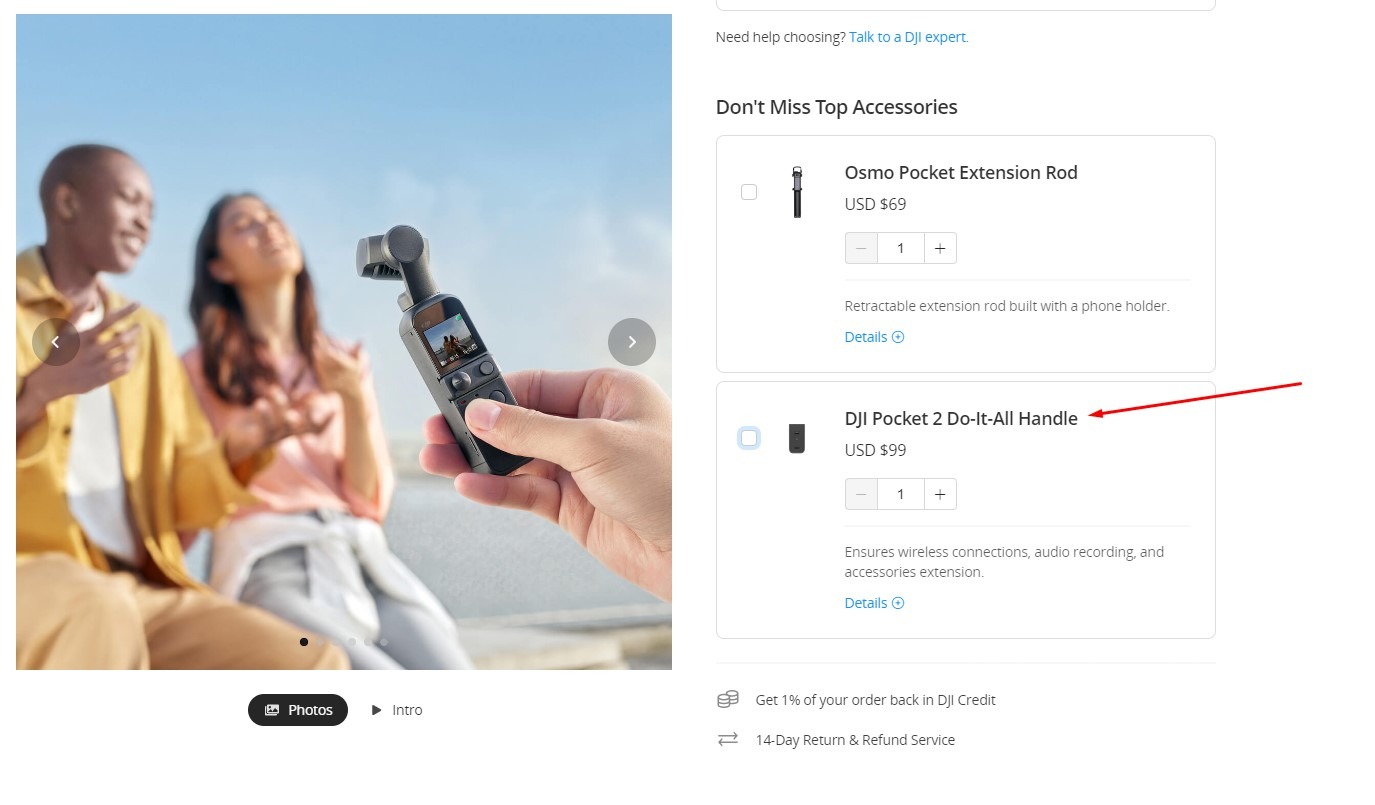
Here are the instructions for Youtube streaming:
1)YouTube official - Getting Started Tutorial for Livestreaming:
https://support.google.com/youtube/answer/2474026?hl=en&co=GENIE.Platform%3DDesktop&oco=0
2) YouTube Official – Create a live stream on a mobile device:
https://support.google.com/youtube/answer/2474026?hl=en&co=GENIE.Platform%3DAndroid&oco=0
3) If you have not done a live stream on YouTube, please refer to the steps below:
(1) Go to YouTube.
(2) Tap the “Create” icon in the top-right corner to start a live stream.
(3) If you have not verified the channel, please follow the steps to do so.
(4) After the live streaming function is enabled for the first time, you may need to wait up to 24 hours. You can start live streaming once the function is enabled.
4) If you have live-streamed on YouTube:
(1) Ensure that live streaming has been launched immediately in the DJI Mimo app until you see the live streaming screen.
(2) Visit the YouTube official website. Tap the “Create” icon in the top-right corner of the official website. Then, tap “Start live streaming”.
(3) Tap the “Manage” icon on the left of the page. Then, find the current live streams on the right list. Enter the Details page.
(4) Follow the requirements to fill in live streaming information. Tap “Save”. Then, tap “Start Live Streaming” in the top-right corner. Wait for a moment. You can see the live streaming screen sent by DJI device on YouTube.
Notes:
When logging into YouTube, it may take several seconds to load the account information if the network environment is poor. We recommend waiting for several seconds or attempting to log in several times. |
|
 Pick a channel to share your post
Pick a channel to share your post Tutorials
Tutorials Products
Products Works
Works Events
Events Service
Service

